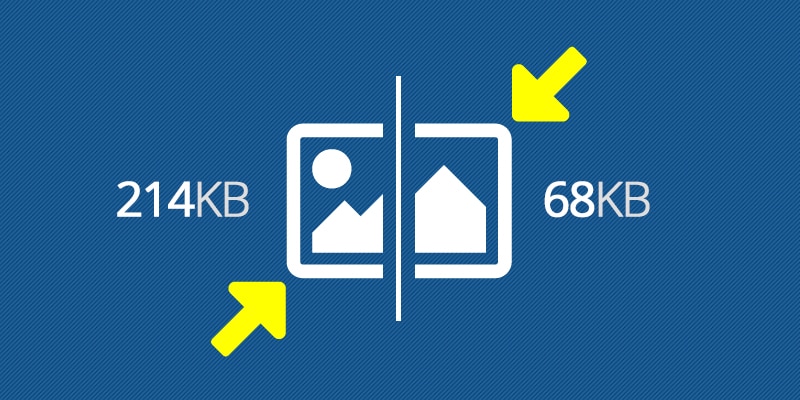
Every website relies on images to present information, set a tone, and ultimately provide an ideal user experience. Images are often the main culprit at increasing the load time of countless church websites. Luckily there's a solution - image optimization.
Here are the 3 online image compression tools that we use to generate the highest quality and lowest file size JPEG and PNG images on the NJ Content Creator Website.
ImageRecycle
Unlike most other online image compression tools, ImageRecycle optimizes all standard images (JPG, PNG, GIF) and PDF files. The free (no login required) Uploader provides easy drag & drop uploading capabilities. Its URL Optimizer and Page Optimizer options require a paid membership (starting at $10/year for 10,000 compressions).
The ImageRecycle URL Optimizer enables you to enter one or more file URLs (the files can be hosted anywhere) for compression. The Page Optimizer extracts and compresses every image of any web page (page - not entire site). What makes the Page Optimizer feature ideal is that the zip file retains the file structure so you can easily FTP the optimized images back onto your server.
ImageRecycle also provides CMS plugins (WordPress, Joomla, Magento, and Shopify) that processes images on your server and takes away the hassle of converting before upload.
Optimizilla
What makes Optimizilla unique, is that it enables you to specify the compression level and offers a side-by-side original and optimized image comparison (similar to Adobe Photoshop). With this feature you can find the smallest possible file size while ensuring the image quality is to your liking.
Optimizilla’s best optimization and lossy compression algorithms works for shrinking JPEG and PNG images. It's drag & drop interface allows for 20 images at at time.
MozJPEG
Don't be fooled by the simple interface. MozJPEG has high, medium, and low settings that are often more than enough to find the perfect balance of smallest file size and optimal image quality. Like it's name, MozJPEG was crafted to provide web optimized JPEGs, though it does offer a PNG output option.
What makes MozJPEG valuable is its High DPI mode for producing extra large images for retina devices. It's powered by the popular ImageOptim app originally made for Mac users.
Power Tip
Save your original image for 100% image quality. This allows any image compression algorithms to work from the best quality image. It's also a good practice to keep the original (100% quality) as a back-up. Either keep the original in a separate folder or denote the original in the file name (my-image_original.jpg)
How do you optimize your images? I would love to know. Leave a comment or reach out via social media.
